Completed Event: Women's Basketball versus #19 Notre Dame on December 14, 2025 , Loss , 65, to, 78



Ticket holders will receive their tickets electronically to be displayed using their mobile device or by printing at home. Parking will be delivered via print-at-home to be printed prior to your arrival at the lot. Physically printed tickets will no longer be available from the ticket office.
NOTE: Parking passes must be printed out and shown to game day staff upon entry of a specific reserved lot. Digital copies of a parking pass are not permitted. Your physical copy of the parking pass must be displayed front facing in your vehicle's dashboard at all times. If permit is missing or cannot be seen, the vehicle is subject to being ticketed and towed.
In addition to eliminating the physical contact concerns that are prevalent at this time, electronic ticketing will reduce frequent issues related to paper tickets, including theft, shipping delays, lost tickets and the need for an early confirmation of a shipping address. Electronic tickets allow ticket holders the ability to digitally transfer tickets via phone number or email and reissue tickets at anytime by logging in at MyAccount.JMUTickets.com.
FOR A COMPREHENSIVE VISUAL GUIDE ON MOBILE TICKETING CLICK HERE
FOR A VIDEO WALKTHROUGH OF DOWNLOADING A MOBILE TICKET CLICK HERE
FOR A VIDEO WALKTHROUGH OF TRANSFERRING A TICKET CLICK HERE
Fans are encouraged to download the JMU Athletics mobile app from the Apple App Store or Google Play Store and use it as the primary method for managing their digitial tickets, which is required for entry to all JMU football and basketball events. Fans can eialy view their tickets, download to their mobile wall, transfer to another individual or list for resale on JMU's official secondary marketplace, SeatGeek.
Please view the step-by-step directions below for managing your tickets through the app.
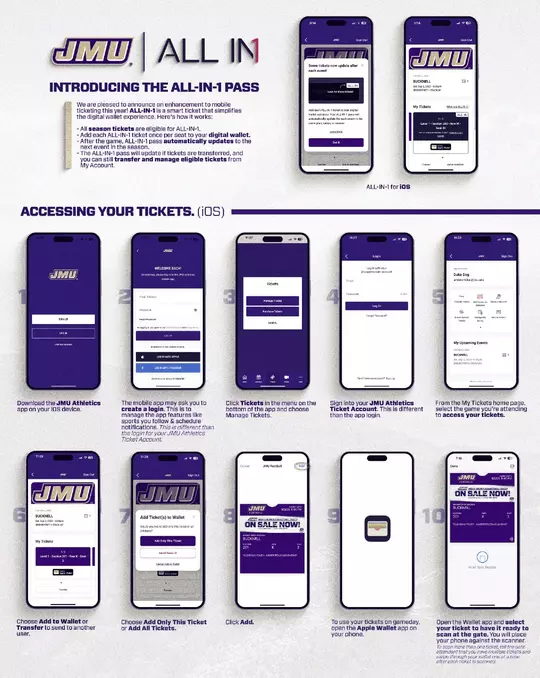
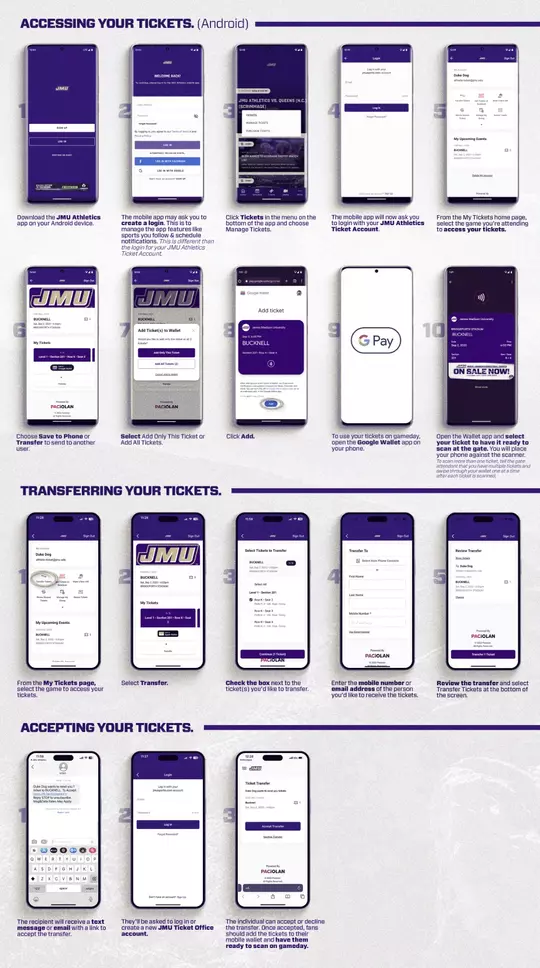
Visit MyAccount.JMUTickets.com. Enter your email address or account number and password to log in to your account.
If you already have an account but are using it online for the first time, click here to enter your account number and PIN. If you do not know your account number and online PIN, please contact the ticket office at 540-568-3853 or email athletic-ticket@jmu.edu to receive it.
Mobile tickets offer fans an easy, paperless entry by simply presenting your mobile device at the gate. To ensure a quick delivery, please follow the guidelines below:
WHAT SOFTWARE OR HARDWARE DO I NEED?
If you have an iPhone or an Apple Watch: use the Apple Wallet app, which comes pre-installed and works with iPhone or Apple Watch devices running iOS 6 or later. If you have a smartphone running an Android operating system: use the Google Pay app, which comes pre-installed.
I DELETED THE TICKET DELIVERY EMAIL BEFORE DOWNLOADING THE TICKET(S) TO MY DIGITAL WALLET... HOW CAN I STILL GET THEM?
If you have an account and your smartphone, not to worry. Sign in to your account at MyAccount.JMUTickets.com, navigate to My Tickets choose the event, and download your mobile tickets from there.
HOW DO I USE MY MOBILE WALLET TO ENTER THE VENUE?
Once you have saved your mobile tickets to your Apple Wallet or Google Pay, open your app, scroll to the bottom, and tap on the ticket so it displays on your smartphone. Hold the smartphone so that the back is close to the scanner like you are tapping your phone to the scanner to validate your ticket. If you have multiple tickets you will need to swipe to access them.
Sign in MyAccount.JMUTickets.com from your smartphone and download tickets to your digital wallet for safekeeping, easy retrieval, and quick entry at the event.
iPhone Instructions
Android Instructions
You can always access your ticket via My Account on the mobile browser, but we strongly encourage you to use your mobile wallet and download your ticket in advance to save you time. Also, once your ticket has been added to your digital wallet, you will no longer need an internet connection to access the ticket.
For further instructions on downloading your mobile ticket click here.
For a video walkthrough on downloading your mobile ticket click here.
If you can't make the game or are sharing tickets with friends, it is free and easy to transfer your tickets to another person via My Account. Check out this video walkthrough or the steps below:
You can transfer multiple tickets from multiple events, transfer to multiple people, all with the same easy process. If you need to cancel a transferred ticket, click the menu and select My Tickets to manage pending transfers.
When someone sends a ticket transfer from their smartphone, you'll receive a text message or email letting you know you have a pending transfer.
If you already have an account, accept the transfer, then you will be prompted to log in to retrieve the tickets.
If you do not have an account, you will be prompted to create one before you can complete the transfer and access your tickets. Once you have created the account, go to the My Account screen and download your tickets.
CAN I SEND TICKETS TO SOMEONE WHO DOESN’T HAVE AN ACCOUNT?
Yes, you can. With the text message they receive, they will be prompted to create an account if they don’t already have one. The recipient supplies first name, last name, phone number, email address, and chooses a password to create an account. They must have an account to complete and accept the ticket transfer.
WHEN CAN I TRANSFER A TICKET?
Ticket holders can transfer a ticket before the scheduled start of the event. The entire transfer (offer and acceptance)must be completed with 48 hours, otherwise, the transfer expires.
CAN I TRANSFER A TICKET MORE THAN ONCE?
A ticket can be transferred up to 1 hour before the start of the event. Once it is transferred it will be in the new user’s account and they will have the ability to transfer it if needed. A transfer can be canceled prior to it being completed and accepted by the recipient.
CAN I CANCEL A TICKET TRANSFER?
Yes, if the transfer has not yet been accepted by the recipient. You can do this when you are logged into your account.
IS THERE A COST TO TRANSFER TICKETS?
There is no fee to transfer tickets (or receive) tickets from your account.
CAN I SHOW THE CONFIRMATION EMAIL/TEXT MESSAGE OF THE TRANSFERRED TICKET TO GET IN?
No. The confirmation text message or email does NOT act as a ticket. You will need to access an actual mobile ticket by clicking on the link in the text message or email you receive and then log in to your account, or if you do not have an account you will need to create one. Once you have an account, log in to MyAccount.JMUTickets.com to access the mobile ticket and add it to your smartphone wallet.
PRINT-AT-HOME TICKET STEPS
If you forgot your print-at-home tickets at home or lost the email with the link to download, you can easily re-issue your tickets via My Account on your desktop computer.
Tickets may also be re-issued directly to your mobile device via My Account on your smartphone. Please note that parking passes cannot be downloaded to mobile devices and must be printed.
Once a ticket is re-issued please note that the original ticket will no longer be valid.